位置: 编程技术 - 正文
FreeBSD6.0中文安装全过程(freebsd软件安装)
编辑:rootadmin推荐整理分享FreeBSD6.0中文安装全过程(freebsd软件安装),希望有所帮助,仅作参考,欢迎阅读内容。
文章相关热门搜索词:freebsd软件包,freebsd10安装教程,freebsd安装教程,freebsd11.3安装教程,freebsd软件包,freebsd9.3安装教程,freebsd安装教程,freebsd9.3安装教程,内容如对您有帮助,希望把文章链接给更多的朋友!
(1)、已安装win,FreeBSD与win双系统共存,从windows引导进入FreeBSD系统。(2)、一般的中文桌面应用,能上网聊天、播放多媒体文件,没有网络功能。(3)、只安装mini(迷你)系系统,然后从网络安装软件包。(4)、用分区工具分出一个准备装FreeBSD的主分区。
安装前的准备(1)、由于找不到硬盘安装的方法,只好刻盘从光驱安装。(2)、从disc1中提取boot/boot1文件到C盘根目录下,编辑boot.ini文件添加一项:C:boot1="FreeBSD 6.0",这样就会在win的引导界面看到FreeBSD 6.0的启动项。安装系统(1)、从光盘启动后回车进入sysinstall界面,用上、下、左、右键选择,回车确认。(2)、选择standard开始进行标准安装。(3)、分割硬盘:移动光棒选择您想安装 FreeBSD 的硬盘分区,按D删除原来的文件系统,按C创建FreeBSD文件系统,默认是;由于从win引导,需激活win的C盘分区,移动光棒到win分区,按S激活;分割完毕,按W、Q重写分区表、推出。(4)、安装多重引导,有三个选项:BootMgr,Standard,None。这里是用第三方的多重引导程序选None不安装FreeBSD的引导程序。(5)、使用Disklabel 创建分区,一般创建四个分区(按顺序):/为根文件系统;swap为系统磁盘交换分区;/var目录会存放不同长度的文件、日志以及 其它管理用途的文件;/usr为第三方软件安装地方,剩下的硬盘空间就全部给它。a、同样按C创建分区,如/:按C接下来将出现一个对话框, 要求您输入新分区的大小(可直接输入数字+M)我输入M,然后选择fs,在对话框里输入/(swap不必输入fs);后面的类推。。。如果你是初次安装,可直接按A选择自动分区。b、同样按W、Q完成分区。(6)、选择安装软件包:如果你的硬盘较大,选ALL全部选择安装,这里我选mini。。最小化安装。(7)、选择使用的安装介质,这里是cd/dvd。(8)、确认安装。五、安装后的配置(一)、配置网卡(1)、User Confirmation RequestedWould you like to configure any Ethernet or SLIP/PPP network devices?[ Yes ] No配置网卡,请选择 [ Yes ] 然后按 Enter。一般是默认的,也就是第一项。(2)、User Confirmation RequestedDo you want to try IPv6 configuration of the interface?Yes [ No ]新的IP通信协议 IPv6 ,使用 RA 服务,不需要[No](3)、 User Confirmation RequestedDo you want to try DHCP configuration of the interface?Yes [ No ]动态主机配置协议,按[No]出现配置界面,用Tab键选择CANCEL(二)、 配置网关(1)、User Confirmation RequestedDo you want this machine to function as a network gateway?[ Yes ] No选择[No](三)、配置网络服务(1)、 User Confirmation RequestedDo you want to configure inetd and the network services that it provides?Yes [ No ](2)、 User Confirmation RequestedDo you want to have anonymous FTP access to this machine?Yes [ No ](3)、User Confirmation RequestedDo you want to configure this machine as an NFS server?Yes [ No ](4)、 User Confirmation RequestedDo you want to configure this machine as an NFS client?Yes [ No ]全部选择 [ No ](四)、安全配置User Confirmation RequestedDo you want to select a default security profile for this host (selectNo for "medium" security)?[ Yes ] No选[Yes](五)、配置系统终端User Confirmation RequestedWould you like to customize your system console settings?[ Yes ] No选[No](六)、配置时区User Confirmation RequestedWould you like to set this machine's time zone now?[ Yes ] No 选择 [ Yes ] 并按下 Enter键以配置时区。User Confirmation RequestedIs this machine's CMOS clock set to UTC? If it is set to local timeor you don't know, please choose NO here!Yes [ No ] 选择[ No ] 然后按 Enter选择5 Asia -》China -》Beijing回车。
(七)、 Linux 兼容性User Confirmation RequestedWould you like to enable Linux binary compatibility?[ Yes ] No这里推荐选[Yes]。(八)、配置鼠标User Confirmation RequestedDoes this system have a non-USB mouse attached to it?[ Yes ] No选[Yes]-》Enable -》 测试鼠标功能,能移动就[Yes]-》Exit退出。(九)、安装软件包User Confirmation RequestedThe FreeBSD package collection is a collection of hundreds ofready-to-run applications, from text editors to games to WEB serversand more. Would you like to browse the collection now?[ Yes ] No选择 [ Yes ] 按Enter 将会显示软件包选择屏幕。选择All 显示所有的软件包-》只选择cvsup两项 -》选Cancel。安装完成之后,继续最后的配置。
(十)、最后配置(1)、添加用户/组User Confirmation RequestedWould you like to add any initial user accounts to the system? Addingat least one account for yourself at this stage is suggested sinceworking as the "root" user is dangerous (it is easy to do things whichadversely affect the entire system).[ Yes ] No 选择 [ Yes ] 然后键入Enter 继续添加用户。选择用户user -》添加用户信息(使用 Tab 键来切换不同的项目)用户。注意:Member groups项输入wheel(添加到 wheel 组)成了一个超级用户, 从而拥有 root权限。(2)、设置 root 密码MessageNow you must set the system manager's password.This is the password you'll use to log in as "root".[ OK ][ Press enter to continue ] 键入 Enter 来设置 root 密码。 密码必须正确地输入两次。 毋庸讳言, 您需要选择一个不容易忘记的口令。 请注意您输入的口令不会回显, 也不会显示星号。Changing local password for root.New password :Retype new password : 密码成功键入后,安装将继续。
(3)、退出安装User Confirmation RequestedVisit the general configuration menu for a chance to set any lastoptions?Yes [ No ] 选择 [ No ] 然后键入 Enter 返回到主安装菜单。选择 [X Exit Install] 然后键入 Enter。您可能需要确认是否真的退出安装:User Confirmation RequestedAre you sure you wish to exit? The system will reboot (be sure toremove any floppies from the drives).[ Yes ] No 选择 [ Yes ] 取出软盘。CDROM驱动器将被锁定, 直到机器重新启动。CDROM然后就可以从驱动器中取出来了。
六、安装应用程序(一)、配置adsl拨号(1)、编辑/etc/ppp/ppp.confNote:以冒号结尾的行从第一列(行首)开始,其他所有的行都需要缩进一个空格区间。#ee /etc/ppp/ppp.conf这是我的/etc/ppp/ppp.conf文件内容:################################################################## PPP Sample Configuration File# originally written by Toshiharu OHNO# Simplified 5// by wself@cdrom.com## See /usr/share/examples/ppp/ for some examples## $FreeBSD: src/etc/ppp/ppp.conf,v 1. // :: obrien Exp#################################################################default:(顶格)set log Phase Chat LCP IPCP CCP tun commandident user-ppp VERSION (built COMPILATIONDATE)# Ensure that "device" references the correct serial port# for your modem. (cuad0 = COM1, cuad1 = COM2)#set device PPPoE:rl0(我的Rtl网卡用rl0,相应修改你的网卡型号)set speed syncset mru set mtu set timeout # 3 minute idle timer (the defset ctsrts offenable dns # request DNS info (for resolvdeny lqradd default HISADDRadsl:(顶格)## edit the next three lines and replace the items in caps with# the values which have been assigned by your ISP.#set phone 电话号码set authname adsl帐号set authkey 密码set dialset loginset ifaddr .0.0.1/0 .0.0.2/0 ...0 0.0.0.0注:ppp.conf可以从/usr/share/examples/ppp.conf.sample生成
(2)、设置开机自动拨号#ee /etc/rc.conf添加以下内容:ifconfig_rl0="..0./"defaultrouter="..0."ppp_enable="YES"ppp_mode="ddial"ppp_profile="adsl"注:如果是电信用户,这样就可以连接网络了。但我是海南网通的用户,还不能连接,于是我就添加一个路由文件/etc/resolv.conf,写入海南网通的DNS结果成功,究竟为啥我也搞不清。#echo "namserver X.X.X.X" > /etc/resolv.conf
(二)、使用cvsup快速获取ports安装方法(1)、用root用户把 /usr/share/examples/cvsup/ports-supfile?文件复制到新的位置,如/root目录下:#cp /usr/share/examples/cvsup/ports-supfile /root/ports-supfile(2) 、编辑ports-supfile?把*CHANGE_THIS.FreeBSD.org修改离你较近的cvsup,有如下选择:cvsup 电信.上海市 cvsup2.cn.FreeBSD.orgcvsup 联通.浙江市 cvsup3.cn.FreeBSD.orgcvsup 电信.上海市 cvsup4.cn.FreeBSD.orgcvsup 网通.北京市 cvsup5.cn.FreeBSD.orgcvsup 教育网.北京市 cvsup6.cn.FreeBSD.org#ee /root/ports-supfile修改为:cvsup5.cn.FreeBSD.org可注释掉ports all和你不需要的选项,由于系统安装时没安装ports,所以没注释掉ports all。
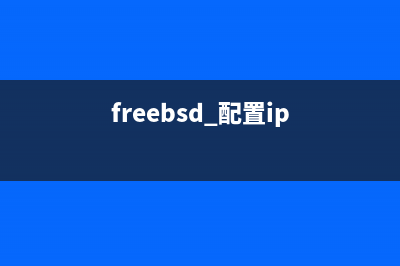
(3)、更新ports# cvsup -g -L 2 /root/ports-supfile(三)安装中文应用桌面(X Windows)(1)、安装xorg由于xorg和KDE文件太大,一般的机子ports编译安装会需要大量的时间,所以用pkg_add安装#pkg_add -r xorg
(2)、安装KDE#pkg_add -r kde
(3)配置xorg#Xorg -configure然后编辑/root/xorg.conf.new#ee /root/xorg.conf.new部分内容:EndSectionSection "InputDevice"Identifier "Mouse0"Driver "mouse"Option "Protocol" "auto"Option "Device" "/dev/sysmouse"修改处: Option "Emulate3Buttons" "true"(配置三键鼠标)Option "ZAxisMapping" "4 5"EndSectionSection "Monitor"#DisplaySize # mmIdentifier "Monitor0"VendorName "PTW"ModelName ""### Uncomment if you don't want to default to DDC:修改处:HorizSync .0 - .0VertRefresh .0 - .0Option "DPMS"EndSectionSection "Screen"Identifier "Screen0"Device "Card0"Monitor "Monitor0"修改处: DefaultDepth SubSection "Display"Viewport 0 0Depth Modes "x"EndSubSection复制xorg.conf.new文件到/etc/X重命名为xorg.conf#cp /root/xorg.conf.new /etc/X/xorg.conf到这步虽然可以启动X windows,但还没有安装字体,无法工作。
(4)、汉化KDEa、安装in本地化,中文是kde-in-zh_CN。#cd /usr/ports/chinese/kde3-in-zh_CN#make install clean汉化KOffice#cd /usr/ports/chinese/koffice-in-zh_CN#make install cleanb、安装字体工具ttmkfdir#cd /usr/ports/X-fonts/ttmkfdir#make install cleanc、获取simsun字体,复制到/usr/XR6/lib/X/fonts/TrueType目录下可从win下复制,win下是simsun.ttc文件#mount_msdosfs -L zh_CN.GBK /dev/ad0s1 /mnt/winc#mkdir -p /usr/XR6/lib/X/fonts/TrueType#cp simsun.ttc /usr/XR6/lib/X/fonts/TrueType/simsun.ttf注:挂载win分区大全#mount_msdosfs -L zh_CN.GBK /dev/设备 /mnt/挂载点 (fat格式)#mount_ntfs -C GBK /dev/设备 /mnt/挂载点 (ntfs格式)#mount_cd -C GBK /dev/设备 /cdromd、创建fonts.dir#cd /usr/XR6/lib/X/fonts/TrueType#ttmkfdir >fonts.dir#cp fonts.dir fonts.fonts.scale刷新字体:#fc-cache -f -ve、修改/etc/X/xorg.conf注释掉:#Load "record"#Load "freetype"#Load "type1"添加:Section "Files"FontPath "/usr/XR6/lib/X/fonts/TrueType/"f、修改/usr/XR6/etc/fonts/fonts.conf# ee /usr/XR6/etc/fonts/fonts.conf在相应位置添加:<dir>/usr/XR6/lib/X/fonts/TrueType</dir>和<match target="pattern"><test qual="any" name="size" compare="1"><int></int></test><edit name="antialias" mode="assign"><bool>fales</bool></edit></match>
(5)、启动kde配置#echo “exec startkde” > ~/.xinitrc注:由于本人不喜欢从kdm启动X windows,如果要从kdm或xdm进入,请编辑/etc/ttys#ee /etc/ttys修改:tty8 "/usr/local/bin/xdm-nodaemon" xterm off secare为tty8 "/usr/local/bin/xdm-nodaemon" xterm on secare或tty8 "/usr/local/bin/kdm-nodaemon" xterm on secarekdm 默认不让root登陆,要想root登陆,请修改:AllowRootLogin=flase => ALLowRootLogin=true(6)、设置中文a、在kde控制中心的“区域与辅助功能”(Regional&Accessiblity)的国家/地区语言(Contry/Re。。&lang。。)里面设国家为“china”和语言为“简体中文”(Simplifiled Chinese)b、在外观与主题的字体里设置字体为simsun ,并去掉“使用字体平滑”
(四)、安装中文输入法(1)、终端下的输入法CCE#cd /usr/ports/chinese/cce#make install clean(2)、fcitx输入法a、安装#cd /usr/ports/chinese/fcitx#make install cleanb、修改~/.profile文件添加:LANG=zh_CN.eucCNLC_ALL=zh_CN.eucCNexport LANG LC_ALLc、设置变量CSH: setenv LANG zh_CN.eucCNsetenv LC_ALL zh_CN.eucCNSH/BASH: LANG=zh_CN.eucCNLC_ALL=zh_CN.eucCN d、修改~/.cshrc添加: setenv LANG zh_CN.eucCNsetenv LC_ALL zh_CN.eucCNsetenv XMODIFIERS @im=fcitxSH/BASH: 修改~/.shrc?或~/.bash添加: LANG=zh_CN.eucCNLC_ALL=zh_CN.eucCNexport XMODIFIERS='@im=fcitx'e、修改~/.xinitrc?在开头(即exec startkde前面)添加:exec fcitx&f、进入X windows输入命令#qtconfig然后选择 -> Interface -> XIM Input Style -> 选中 -> Over the sport(上面的复选框也选上) -> file -> save注:显示fcitx字体信息:#cd /usr/ports/chinese/fcitx#cat pkg-message
(五)、安装bt下载工具#cd /usr/ports/net/py-bittorrent#make install clean
(六)、安装网络聊天工具gaim-openq#cd /usr/ports/net-im/gaim-openq#make install clean安装kde下的qq聊天软件EVA(推荐)#cd /usr/ports/net-im/eva#make extract#make install clean
(七)、多媒体工具a、MP3播放器Xmms#cd /usr/ports/multimedia/xmms#make install clean#cd /usr/ports/multimedia/xmms-skins#make install clean汉化Xmms字体设置选择项 -> 首选项 -> 字体 -> 选上“使用字体集和使用X字体”两项 -> 置换字体设置为:-sony-*-*-*-*-*--*-*-*-*-*-iso-0,-*-*-*-*-*-*--*-*-*-*-*-gbk-1b、rm与rmvb等格式播放器kaffeine#cd /usr/ports/multimedia/kaffeine#make install clean#cd /usr/ports/multimedia/win-codecs#make install clean让Noatun播放rmvb#cd /usr/ports/multimedia/xine_artsplugin#make install clean
(八)、安装flash插件#cd /usr/ports/www/linuxpluginwrapper#make install clean打开konqueror -> 设置 -> 插件 -> 新建 - /usr/local/lib/pluginwrapper
FREEBSD软件安装 安装了FreeBSD后,您一定还会需要安装其它非FreeBSD内附的软件。在FreeBSD上安装软件有许多种方法,我们将一一为各位介绍。本章包含了下列软件安装必
FREEBSD6.0 架设FTP 服务器 FTP(FileTransferProtocol)是常用的网络协议,主要的功能是用来传输档案,我们时常从FTP站台下载档案。本章将介绍如何使用FreeBSD架设FTP服务器,并说明各种
FreeBSD用port安装JDK和Jboss 在FreeBSD上使用port安装JDK-1.4.2和Jboss-4.0操作系统:FreeBSD6.1Release1-安装JDKcd/usr/ports/java/jdk4makeinstallclean需要以下这些包。j2sdk-1_4_2-src-scsl.
标签: freebsd软件安装
本文链接地址:https://www.jiuchutong.com/biancheng/353904.html 转载请保留说明!


