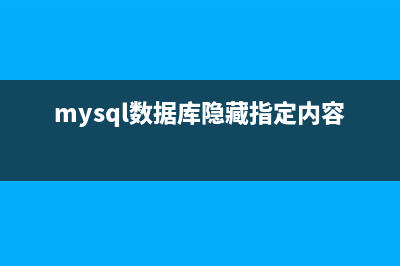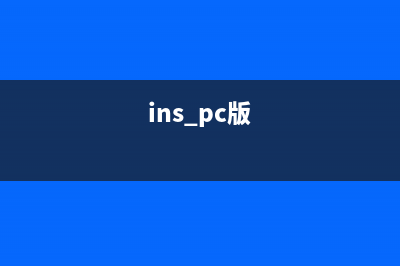位置: 编程技术 - 正文
在CentOS系统中安装NIS服务器的方法(centos安装类型选择)
编辑:rootadmin推荐整理分享在CentOS系统中安装NIS服务器的方法(centos安装类型选择),希望有所帮助,仅作参考,欢迎阅读内容。
文章相关热门搜索词:centos 安装chia,centos安装位置选择,centos 安装选择,centos安装路径设置,centos 安装chia,centos安装路径设置,centos安装位置选择,centos安装常用命令,内容如对您有帮助,希望把文章链接给更多的朋友!
第一步 安装 nis 服务器
复制代码代码如下:[root@s ~]# yum install ypserv yp-tools rpcbind
这样就安装完成了,是不是很 easy
我这里的环境是:
NIS 服务器 IP: ... 主机名: www.e2fsck.org
NIS 客户端 IP: ... 主机名: site.e2fsck.org
第二步 配置 NIS 服务器
1. 增加 NISDOMAIN
复制代码代码如下:[root@s ~]# vi /etc/sysconfig/network</p><p>NISDOMAIN=e2fsck #这里的名字要和 HOSTNAME 一样
2. 启动 NIS 服务
复制代码代码如下:[root@s ~]# service rpcbind start #如果是 CentOS 5 应该是 service portmap start</p><p>[root@s ~]# service ypserv start
3. 限制IP范围
复制代码代码如下:[root@s ~]# vi /var/yp/securenets</p><p>... .0.0....0 ...0

4. 添加测试用户
复制代码代码如下:[root@s ~]# useradd e2fsck</p><p>[root@s ~]# passwd e2fsck
5. 建立数据库
复制代码代码如下:[root@s ~]# /usr/lib/yp/ypinit -m</p><p>At this point, we have to construct a list of the hosts which will run NIS servers. www.e2fsck.org is in the list of NIS server hosts. Please continue to add the names for the other hosts, one per line. When you are done with the list, type a . next host to add: www.e2fsck.org next host to add: <span id="comm">这里 Ctrl + D 这里从服务器的地址,我们这里不用</span> The current list of NIS servers looks like this: www.e2fsck.org Is this correct? [y/n: y] <span id="comm">y</span> We need a few minutes to build the databases... Building /var/yp/e2fsck/ypservers... Running /var/yp/Makefile... gmake[1]: Entering directory `/var/yp/e2fsck' Updating passwd.byname... Updating passwd.byuid... Updating group.byname... Updating group.bygid... Updating hosts.byname... Updating hosts.byaddr... Updating rpc.byname... Updating rpc.bynumber... Updating services.byname... Updating services.byservicename... Updating netid.byname... Updating protocols.bynumber... Updating protocols.byname... Updating mail.aliases... gmake[1]: Leaving directory `/var/yp/e2fsck' www.e2fsck.org has been set up as a NIS master server. Now you can run ypinit -s www.e2fsck.org on all slave server.
6. 启动
复制代码代码如下:[root@s ~]# service yppasswdd start
第三步 客户端配置
1. 下载安装包
复制代码代码如下:[root@c2 ~]# yum install ypbind rpcbind
2. 图形方式认证
复制代码代码如下:[root@c2 ~]# authconfig-tui</p><p>authconfig-tui - (c) - Red Hat, Inc. ┌───────┤ Authentication Configuration ├────—───| │ User Information Authentication │ │ [ ] Cache Information [*] Use MD5 Passwords │ │ [ ] Use Hesiod [*] Use Shadow Passwords │ │ [ ] Use LDAP [ ] Use LDAP Authentication │ │ [*] Use NIS [ ] Use Kerberos │ │ [ ] Use Winbind [ ] Use SMB Authentication │ │ [ ] Use Winbind Authentication │ │ [ ] Local authorization is sufficient │ │ │ │ │ Cancel │ │ Next │ │ │ │ │ └─────────────────────────────────
这里选择 Use NIS 然后下一步,Domain写 e2fsck ;Server 写IP ... 即可。
3. SSH测试
ssh 连接 ... 用上面创建的 e2fsck 帐号查看是否登录。
复制代码代码如下:login as: e2fscke2fsck@www.e2fsck.org’s password:Could not chdir to home directory /home/e2fsck: No such file or directory-bash-3.2$
Linux系统下Xen虚拟机的安装和配置详细教程 注1:本次实验环境真机CentOS5.位,虚拟机CentOS5.位,真机IP:...注2:实验前一定要先记下真机的MAC地址,以免以后不能上网用,我这里的MAC是:
Docker的集成部署攻略 1.背景敏捷开发已经流行了很长时间,如今有越来越多的企业开始践行敏捷开发所提倡的以人为中心、迭代、循序渐进的开发理念。在这样的场景下引入
从VirtualBox虚拟主机访问NAT客户机的方法 VirtualBox对虚拟机支持几种不同的网络方式,其中一种是NAT网络。当虚拟机启用NAT后,VirtualBox会自动在虚拟机和主机之间进行网络翻译,因此你不必在虚
标签: centos安装类型选择
本文链接地址:https://www.jiuchutong.com/biancheng/354074.html 转载请保留说明!