位置: 编程技术 - 正文
Solaris 10 x86系统上添加新硬盘(安装solaris11)
编辑:rootadmin推荐整理分享Solaris 10 x86系统上添加新硬盘(安装solaris11),希望有所帮助,仅作参考,欢迎阅读内容。
文章相关热门搜索词:solaris 11.4,solaris 11.3,solaris安装教程,solaris 安装,solaris 安装,solaris 11.4,solaris 11.4,solaris 10安装,内容如对您有帮助,希望把文章链接给更多的朋友!
过程:
1. 识别新增硬盘
root:/# format
Searching for disks...done
AVAILABLE DISK SELECTIONS:
0. c0d0 <DEFAULT cyl alt 2 hd sec >
/pci@0,0/pci-ide@7,1/ide@0/cmdk@0,0
Specify disk (enter its number): ^C
root:/# devfsadm
root:/# format
Searching for disks...done
AVAILABLE DISK SELECTIONS:
0. c0d0 <DEFAULT cyl alt 2 hd sec >
/pci@0,0/pci-ide@7,1/ide@0/cmdk@0,0
1. c0d1 <DEFAULT cyl alt 2 hd sec >
/pci@0,0/pci-ide@7,1/ide@0/cmdk@1,0
Specify disk (enter its number): 1
注意:两次format命令显示内容的区别。第二次系统识别出新增硬盘c0d1。
在此次试验中使用命令 devfsadm命令识别出新增硬盘,网络上还有一些其他方法。
2. 格式化新增硬盘
root:/# format
Searching for disks...done
AVAILABLE DISK SELECTIONS:
0. c0d0 <DEFAULT cyl alt 2 hd sec >
/pci@0,0/pci-ide@7,1/ide@0/cmdk@0,0
1. c0d1 <DEFAULT cyl alt 2 hd sec >
/pci@0,0/pci-ide@7,1/ide@0/cmdk@1,0
Specify disk (enter its number): 1 ß 注释:选择新增加的硬盘
selecting c0d1
Controller working list found
[disk formatted, defect list found]
FORMAT MENU:
disk - select a disk
type - select (define) a disk type
partition - select (define) a partition table
current - describe the current disk
format - format and analyze the disk
fdisk - run the fdisk program
repair - repair a defective sector
show - translate a disk address
label - write label to the disk
analyze - surface analysis
defect - defect list management
backup - search for backup labels
verify - read and display labels
save - save new disk/partition definitions
volname - set 8-character volume name
!<cmd> - execute <cmd>, then return
quit
format> fdisk ß 注释:建立分区表
No fdisk table exists. The default partition for the disk is:
a % "SOLARIS System" partition
Type "y" to accept the default partition, otherwise type "n" to edit the
partition table.
Y
format> label
Ready to label disk, continue? Y
format> p ß 注释:p等于partition命令,进入分区状态
PARTITION MENU:
0 - change `0' partition
1 - change `1' partition
2 - change `2' partition
3 - change `3' partition
4 - change `4' partition
5 - change `5' partition
6 - change `6' partition
7 - change `7' partition
select - select a predefined table
modify - modify a predefined partition table
name - name the current table
print - display the current table
label - write partition map and label to the disk
!<cmd> - execute <cmd>, then return
quit
partition> print ß 注释:显示当前分区表
Current partition table (original):
Total disk cylinders available: + 2 (reserved cylinders)
Part Tag Flag Cylinders Size Blocks
0 unassigned wm 0 0 (0/0/0) 0
1 unassigned wm 0 0 (0/0/0) 0
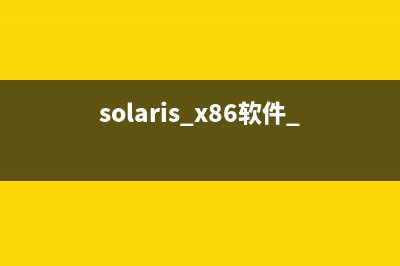
2 backup wu 0 - 9.GB (/0/0)
3 unassigned wm 0 0 (0/0/0) 0
4 unassigned wm 0 0 (0/0/0) 0
5 unassigned wm 0 0 (0/0/0) 0
6 unassigned wm 0 0 (0/0/0) 0
7 unassigned wm 0 0 (0/0/0) 0
8 boot wu 0 - 0 7.MB (1/0/0)
9 alternates wm 1 - 2 .MB (2/0/0)
partition> 0 ß 注释:选择0分区
Part Tag Flag Cylinders Size Blocks
0 unassigned wm 0 0 (0/0/0) 0
Enter partition id tag[unassigned]: unassigned ß 注释:输入分区ID标签
Enter partition permission flags[wm]: wm ß 注释:输入分区权限参数
Enter new starting cyl[0]: 0 ß 注释:输入分区起始柱面为0柱面
Enter partition size[0b, 0c, 0e, 0.mb, 0.gb]: 6gb ß 注释:输入分区大小,6GB
partition> label ß 注释:将信息写入磁盘中
Ready to label disk, continue? yes
partition> print
Current partition table (unnamed):
Total disk cylinders available: + 2 (reserved cylinders)
Part Tag Flag Cylinders Size Blocks
0 unassigned wm 0 - 6.GB (/0/0)
1 unassigned wm 0 0 (0/0/0) 0
2 backup wu 0 - 9.GB (/0/0)
3 unassigned wm 0 0 (0/0/0) 0
4 unassigned wm 0 0 (0/0/0) 0
5 unassigned wm 0 0 (0/0/0) 0
6 unassigned wm 0 0 (0/0/0) 0
7 unassigned wm 0 0 (0/0/0) 0
8 boot wu 0 - 0 7.MB (1/0/0)
9 alternates wm 1 - 2 .MB (2/0/0)
partition> q ß 注释:退出
FORMAT MENU:
disk - select a disk
type - select (define) a disk type
partition - select (define) a partition table
current - describe the current disk
format - format and analyze the disk
fdisk - run the fdisk program
repair - repair a defective sector
show - translate a disk address
label - write label to the disk
analyze - surface analysis
defect - defect list management
backup - search for backup labels
verify - read and display labels
save - save new disk/partition definitions
volname - set 8-character volume name
!<cmd> - execute <cmd>, then return
quit
format> q ß 注释:退出
3. 建立新的文件系统
root:/# newfs /dev/rdsk/c0d1s0
newfs: construct a new file system /dev/rdsk/c0d1s0: (y/n)? y
Warning: sector(s) in last cylinder unallocated
/dev/rdsk/c0d1s0: sectors in cylinders of tracks, sectors
.9MB in cyl groups ( c/g, .MB/g, i/g)
super-block backups (for fsck -F ufs -o b=#) at:
, , , , , , , , , ,
, , , , , , ,
, ,
4. 建立挂载点
root:/# mkdir /oracle
root:/# mount /dev/dsk/c0d1s0 /oracle
root:/# df -h
Filesystem size used avail capacity Mounted on
/dev/dsk/c0d0s0 4.2G 3.3G M % /
/devices 0K 0K 0K 0% /devices
ctfs 0K 0K 0K 0% /system/contract
proc 0K 0K 0K 0% /proc
mnttab 0K 0K 0K 0% /etc/mnttab
swap M K M 1% /etc/svc/volatile
objfs 0K 0K 0K 0% /system/object
/usr/lib/libc/libc_hwcap1.so.1
4.2G 3.3G M % /lib/libc.so.1
fd 0K 0K 0K 0% /dev/fd
swap M K M 1% /tmp
swap M K M 1% /var/run
/dev/dsk/c0d0s7 5.1G 2.2G 2.9G % /export/home
/hgfs G 4.0M G 1% /hgfs
/tmp/VMwareDnD G M G 1% /var/run/vmblock
/dev/dsk/c0d1s0 5.9G 6.0M 5.8G 1% /oracle
Solaris x系统下安装gcc过程 1.系统环境准备a.由于系统默认的shell使用不太方便,所以将系统shell更改为bash。#whichbashusr/bin/bash#usermod-s/usr/bin/bashrootb.建立系统.profile文件:#cp/etc/skel/
改变Solaris 系统运行级别 init 系统运行级别有8种,分别为:运行级别意义0进入PROM状态(OK状态)1管理状态(所有文件系统都挂上的单用户模式,禁止其他用户登录)2多用户模式(
Solaris.0 文件系统备份和恢复 一、磁带和磁带机:常见的磁带介质如下表所示:介质类型大致容量1/2-inchreeltapeMB(每英寸B)1/4-inchcartridge(QIC)cartridgetape8GB8-mmcartridgetapeGB4-mmdigitalaud
标签: 安装solaris11
本文链接地址:https://www.jiuchutong.com/biancheng/354251.html 转载请保留说明!


