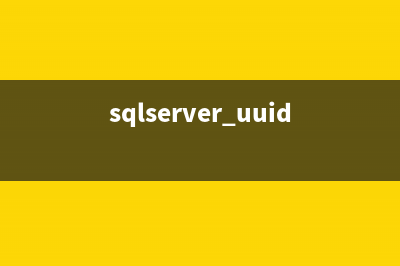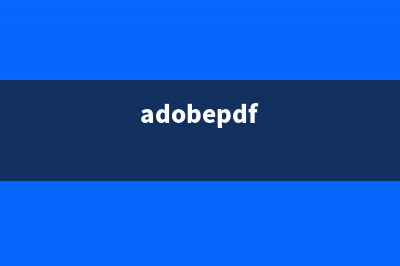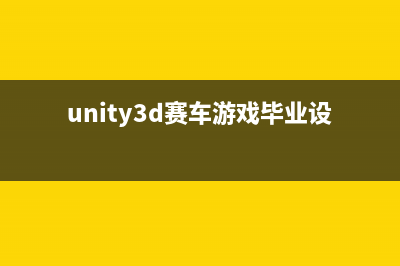Usage: 7za <command> [<switches>...] <archive_name> [<file_names>...] [<@listfiles...>] 1. "a",添加文件 7z a -t7z files.7z *.txt 2. "d", 删除文件 7z d archive.zip *.bak -r 从zip文件中删除所有的*.bak文件 3. "e", 解压缩 7z e archive.zip 4. "l", 列出文件 7z l archive.zip 5. "t", 测试完整性 7z t archive.zip *.doc -r 6. "u", 更新 7z u archive.zip *.d 7. "x", 与e相同,但保留全路径 8. "m", 指定优化级别 Compression switch: -mx0 What it means: Don't compress at all. Is called "copy mode." Compression switch: -mx1 What it means: Very low compression. It is called "fastest" mode. Compression switch: -mx3 What it means: Fast compression mode. Will set various parameters automatically. Compression switch: -mx5 What it means: Same as above, but "normal." Compression switch: -mx7 What it means: "maximum" compression. Compression switch: -mx9 What it means: "ultra" compression. (You probably want to use this.) 9. "-m"选项: Switch: -mfb Function: Specifies # of fast bytes. Sometimes help with very "sparse" files. Don't bother. Switch: -mpass Function: Number of passes for deflate compression. Don't bother with this. Automatically set with levels. Switch: -md Function: Specifies dictionary size. Automatically set, so don't bother. Switch: -mmt Function: Enable multithreading. Use if: you have quad-core and a really huge archive. Specify "on" or "off". This may be enabled by default; check the help file. . "-t"选项 指定压缩文件类型 Type switch: -t7z Format: 7Z Example filename: archive.7z (default option) Type switch: -tgzip Format: GZIP Example filename: archive.gzip archive.gz Type switch: -tzip Format: ZIP Example filename: archive.zip (very compatible) Type switch: -tbzip2 Format: BZIP2 Example filename: archive.bzip2 Type switch: -ttar Format: TAR Example filename: tarball.tar (UNIX and Linux) Type switch: -tiso Format: ISO Example filename: image.iso Type switch: -tudf Format: UDF Example filename: disk.udf 7z a -tiso archive.iso 7z a -tudf archive.udf 7z: executable name a: add to archive -tiso or -tudf: format of archive to create archive.iso or archive.udf: name of archive to create . 硬压缩 Switch: -ms=on Function: Enable solid mode. This is the default so you won't often need this. Switch: -ms=off Function: Disable solid mode. This is useful when you need to update individual files. Will reduce compression ratios normally. . "-p"设定密码 7z a pw.7z *.txt -pSECRET . 其它选项: Switch: -ssc Function: Specify case-sensitive mode. Useful for going between Linux and Windows. Default: -ssc- on Windows (insensitive) Default: -scc on Linux (sensitive) Switch: -ssw Function: Compress locked files. Use if: you have problems with opening files. Switch: -w Function: Set working directory. Use when you want to specify temp folders. Switch: -aoa Overwrite all destination files. Switch: -aos Skip over existing files without overwriting. Use this for files where the earliest version is most important. Switch: -aou Avoid name collisions. New files extracted will have a number appending to their names. (You will have to deal with them later.) Switch: -aot Rename existing files. This will not rename the new files, just the old ones already there. Use when the new files are more important. 7z x test.zip -aoa 7z: use the 7-zip executable x: use the extract command test.zip: extract files from this archive -aoa: overwrite all existing files. risky!
推荐整理分享7zip命令行用法总结(7z.exe 命令行),希望有所帮助,仅作参考,欢迎阅读内容。

文章相关热门搜索词:7zip 命令,7z.exe 命令行,7z命令行详解,7zip命令行参数,7z命令详解,7z命令行详解,7z命令行详解,7zip命令行参数,内容如对您有帮助,希望把文章链接给更多的朋友!
巧用DOS命令合并多个文本文件的内容 (1)首先,使用本书中批量按序更改文件名介绍的方法对这多个文本文件进行按序号重命名;(2)在命令提示符窗口中,使用CD命令进入小说文件所
dos进程查看与停止命令分享(tasklist,taskkill) dos进程查看与停止命令查看进程:tasklist/svc停止进程:taskkill/im/fDOS下查看进程,结束进程命令(黑客常用命令)shall时想给对方上传一个木马什么的,总会
dos命令行中cd命令用法 显示当前目录名或改变当前目录。CHDIR[/D][drive:][path]CHDIR[..]CD[/D][drive:][path]CD[..]..指定要改成父目录。键入CDdrive:显示指定驱动器中的当前目录。不带参