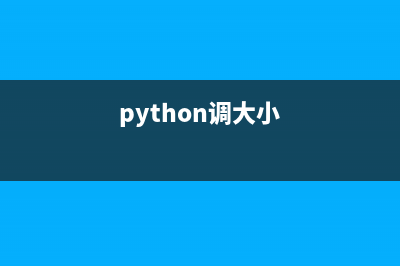位置: 编程技术 - 正文
网页编辑器ckeditor和ckfinder配置步骤分享(网页编辑器手机版)
编辑:rootadmin一、使用方法: 1、在页面<head>中引入ckeditor核心文件ckeditor.js <script type="text/javascript" src="ckeditor/ckeditor.js"></script> 2、在使用编辑器的地方插入HTML控件<textarea> <textarea id="TextArea1" cols="" rows="2" class="ckeditor"></textarea> 如果是ASP.NET环境,也可用服务器端控件<TextBox> <asp:TextBox ID="tbContent" runat="server" TextMode="MultiLine" class="ckeditor"></asp:TextBox> 注意在控件中加上 class="ckeditor" 。 3、将相应的控件替换成编辑器代码 <script type="text/javascript"> CKEDITOR.replace('TextArea1'); //如果是在ASP.NET环境下用的服务器端控件<TextBox> CKEDITOR.replace('tbContent'); //如果<TextBox>控件在母版页中,要这样写 CKEDITOR.replace('<%=tbContent.ClientID.Replace("_","$") %>'); </script> 4、配置编辑器(这些配置默认也是没关系的) ckeditor的配置都集中在 ckeditor/config.js 文件中,下面是一些常用的配置参数: // 界面语言,默认为 'en' config.language = 'zh-cn'; // 设置宽高 config.width = ; config.height = ; // 编辑器样式,有三种:'kama'(默认)、'office'、'v2' config.skin = 'v2'; // 背景颜色 config.uiColor = '#FFF'; // 工具栏(基础'Basic'、全能'Full'、自定义)plugins/toolbar/plugin.js config.toolbar = 'Basic'; config.toolbar = 'Full'; 这将配合: config.toolbar_Full = [ ['Source','-','Save','NewPage','Preview','-','Templates'], ['Cut','Copy','Paste','PasteText','PasteFromWord','-','Print', 'SpellChecker', 'Scayt'], ['Undo','Redo','-','Find','Replace','-','SelectAll','RemoveFormat'], ['Form', 'Checkbox', 'Radio', 'TextField', 'Textarea', 'Select', 'Button', 'ImageButton', 'HiddenField'], '/', ['Bold','Italic','Underline','Strike','-','Subscript','Superscript'], ['NumberedList','BulletedList','-','Outdent','Indent','Blockquote'], ['JustifyLeft','JustifyCenter','JustifyRight','JustifyBlock'], ['Link','Unlink','Anchor'], ['Image','Flash','Table','HorizontalRule','Smiley','SpecialChar','PageBreak'], '/', ['Styles','Format','Font','FontSize'], ['TextColor','BGColor'] ]; //工具栏是否可以被收缩 config.toolbarCanCollapse = true; //工具栏的位置 config.toolbarLocation = 'top';//可选:bottom //工具栏默认是否展开 config.toolbarStartupExpanded = true; // 取消 “拖拽以改变尺寸”功能 plugins/resize/plugin.js config.resize_enabled = false; //改变大小的最大高度 config.resize_maxHeight = ; //改变大小的最大宽度 config.resize_maxWidth = ; //改变大小的最小高度 config.resize_minHeight = ; //改变大小的最小宽度 config.resize_minWidth = ; // 当提交包含有此编辑器的表单时,是否自动更新元素内的数据 config.autoUpdateElement = true; // 设置是使用绝对目录还是相对目录,为空为相对目录 config.baseHref = '' // 编辑器的z-index值 config.baseFloatZIndex = ; //设置快捷键 config.keystrokes = [ [ CKEDITOR.ALT + , 'toolbarFocus' ], //获取焦点 [ CKEDITOR.ALT + , 'elementsPathFocus' ], //元素焦点 [ CKEDITOR.SHIFT + , 'contextMenu' ], //文本菜单 [ CKEDITOR.CTRL + , 'undo' ], //撤销 [ CKEDITOR.CTRL + , 'redo' ], //重做 [ CKEDITOR.CTRL + CKEDITOR.SHIFT + , 'redo' ], // [ CKEDITOR.CTRL + , 'link' ], //链接 [ CKEDITOR.CTRL + , 'bold' ], //粗体 [ CKEDITOR.CTRL + , 'italic' ], //斜体 [ CKEDITOR.CTRL + , 'underline' ], //下划线 [ CKEDITOR.ALT + , 'toolbarCollapse' ] ] //设置快捷键 可能与浏览器快捷键冲突 plugins/keystrokes/plugin.js. config.blockedKeystrokes = [ CKEDITOR.CTRL + , CKEDITOR.CTRL + , CKEDITOR.CTRL + ] //设置编辑内元素的背景色的取值 plugins/colorbutton/plugin.js. config.colorButton_backStyle = { element : 'span', styles : { 'background-color' : '#(color)' } } //设置前景色的取值 plugins/colorbutton/plugin.js config.colorButton_colors = ',,8B,2F4F4F,,,4B,,B,AA2A,DAA, ,E0D0,CD,,,F,FF8C,FFD,,0FF,F,EEEE, A9A9A9,FFAA,FFA,FFFF,FF,AFEEEE,ADD8E6,DDA0DD,D3D3D3,FFF0F5, FAEBD7,FFFFE0,F0FFF0,F0FFFF,F0F8FF,E6E6FA,FFF' //是否在选择颜色时显示“其它颜色”选项 plugins/colorbutton/plugin.js config.colorButton_enableMore = false //区块的前景色默认值设置 plugins/colorbutton/plugin.js config.colorButton_foreStyle = { element : 'span', styles : { 'color' : '#(color)' } }; //所需要添加的CSS文件 在此添加 可使用相对路径和网站的绝对路径 config.contentsCss = './contents.css'; //文字方向 config.contentsLangDirection = 'rtl'; //从左到右 //CKeditor的配置文件 若不想配置 留空即可 CKEDITOR.replace( 'myfiled', { customConfig : './config.js' } ); //界面编辑框的背景色 plugins/dialog/plugin.js config.dialog_backgroundCoverColor = 'rgb(, , )'; //可设置参考 config.dialog_backgroundCoverColor = 'white' //默认 //背景的不透明度 数值应该在:0.0~1.0 之间 plugins/dialog/plugin.js config.dialog_backgroundCoverOpacity = 0.5 //移动或者改变元素时 边框的吸附距离 单位:像素 plugins/dialog/plugin.js config.dialog_magnetDistance = ; //是否拒绝本地拼写检查和提示 默认为拒绝 目前仅firefox和safari支持 plugins/wysiwygarea/plugin.js. config.disableNativeSpellChecker = true //进行表格编辑功能 如:添加行或列 目前仅firefox支持 plugins/wysiwygarea/plugin.js config.disableNativeTableHandles = true; //默认为不开启 //是否开启 图片和表格 的改变大小的功能 config.disableObjectResizing = true; config.disableObjectResizing = false //默认为开启 //设置HTML文档类型 config.docType = '<!DOCTYPE html PUBLIC "-//W3C//DTD XHTML 1.0 Transitional//EN" " ; //是否对编辑区域进行渲染 plugins/editingblock/plugin.js config.editingBlock = true; //编辑器中回车产生的标签 config.enterMode = CKEDITOR.ENTER_P; //可选:CKEDITOR.ENTER_BR或CKEDITOR.ENTER_DIV //是否使用HTML实体进行输出 plugins/entities/plugin.js config.entities = true; //定义更多的实体 plugins/entities/plugin.js config.entities_additional = '#'; //其中#代替了& //是否转换一些难以显示的字符为相应的HTML字符 plugins/entities/plugin.js config.entities_greek = true; //是否转换一些拉丁字符为HTML plugins/entities/plugin.js config.entities_latin = true; //是否转换一些特殊字符为ASCII字符 如"This is Chinese: 汉语."转换为"This is Chinese: &#;&#;." plugins/entities/plugin.js config.entities_processNumerical = false; //添加新组件 config.extraPlugins = 'myplugin'; //非默认 仅示例 //使用搜索时的高亮色 plugins/find/plugin.js config.find_highlight = { element : 'span', styles : { 'background-color' : '#ff0', 'color' : '#f' } }; //默认的字体名 plugins/font/plugin.js config.font_defaultLabel = 'Arial'; //字体编辑时的字符集 可以添加常用的中文字符:宋体、楷体、黑体等 plugins/font/plugin.js config.font_names = 'Arial;Times New Roman;Verdana'; //文字的默认式样 plugins/font/plugin.js config.font_style = { element : 'span', styles : { 'font-family' : '#(family)' }, overrides : [ { element : 'font', attributes : { 'face' : null } } ] }; //字体默认大小 plugins/font/plugin.js config.fontSize_defaultLabel = 'px'; //字体编辑时可选的字体大小 plugins/font/plugin.js config.fontSize_sizes ='8/8px;9/9px;/px;/px;/px;/px;/px;/px;/px;/px;/px;/px;/px;/px;/ px;/px' //设置字体大小时 使用的式样 plugins/font/plugin.js config.fontSize_style = { element : 'span', styles : { 'font-size' : '#(size)' }, overrides : [ { element : 'font', attributes : { 'size' : null } } ] }; //是否强制复制来的内容去除格式 plugins/pastetext/plugin.js config.forcePasteAsPlainText =false //不去除 //是否强制用“&”来代替“&”plugins/htmldataprocessor/plugin.js config.forceSimpleAmpersand = false; //对address标签进行格式化 plugins/format/plugin.js config.format_address = { element : 'address', attributes : { class : 'styledAddress' } }; //对DIV标签自动进行格式化 plugins/format/plugin.js config.format_div = { element : 'div', attributes : { class : 'normalDiv' } }; //对H1标签自动进行格式化 plugins/format/plugin.js config.format_h1 = { element : 'h1', attributes : { class : 'contentTitle1' } }; //对H2标签自动进行格式化 plugins/format/plugin.js config.format_h2 = { element : 'h2', attributes : { class : 'contentTitle2' } }; //对H3标签自动进行格式化 plugins/format/plugin.js config.format_h1 = { element : 'h3', attributes : { class : 'contentTitle3' } }; //对H4标签自动进行格式化 plugins/format/plugin.js config.format_h1 = { element : 'h4', attributes : { class : 'contentTitle4' } }; //对H5标签自动进行格式化 plugins/format/plugin.js config.format_h1 = { element : 'h5', attributes : { class : 'contentTitle5' } }; //对H6标签自动进行格式化 plugins/format/plugin.js config.format_h1 = { element : 'h6', attributes : { class : 'contentTitle6' } }; //对P标签自动进行格式化 plugins/format/plugin.js config.format_p = { element : 'p', attributes : { class : 'normalPara' } }; //对PRE标签自动进行格式化 plugins/format/plugin.js config.format_pre = { element : 'pre', attributes : { class : 'code' } }; //用分号分隔的标签名字 在工具栏上显示 plugins/format/plugin.js config.format_tags = 'p;h1;h2;h3;h4;h5;h6;pre;address;div'; //是否使用完整的html编辑模式 如使用,其源码将包含:<html><body></body></html>等标签 config.fullPage = false; //是否忽略段落中的空字符 若不忽略 则字符将以“”表示 plugins/wysiwygarea/plugin.js config.ignoreEmptyParagraph = true; //在清除图片属性框中的链接属性时 是否同时清除两边的<a>标签 plugins/image/plugin.js config.image_removeLinkByEmptyURL = true; //一组用逗号分隔的标签名称,显示在左下角的层次嵌套中 plugins/menu/plugin.js. config.menu_groups ='clipboard,form,tablecell,tablecellproperties,tablerow,tablecolumn,table,anchor,link,image,flash,checkbox,radio,te xtfield,hiddenfield,imagebutton,button,select,textarea'; //显示子菜单时的延迟,单位:ms plugins/menu/plugin.js config.menu_subMenuDelay = ; //当执行“新建”命令时,编辑器中的内容 plugins/newpage/plugin.js config.newpage_html = ''; //当从word里复制文字进来时,是否进行文字的格式化去除 plugins/pastefromword/plugin.js config.pasteFromWordIgnoreFontFace = true; //默认为忽略格式 //是否使用<h1><h2>等标签修饰或者代替从word文档中粘贴过来的内容 plugins/pastefromword/plugin.js config.pasteFromWordKeepsStructure = false; //从word中粘贴内容时是否移除格式 plugins/pastefromword/plugin.js config.pasteFromWordRemoveStyle = false; //对应后台语言的类型来对输出的HTML内容进行格式化,默认为空 config.protectedSource.push( /<?[sS]*??>/g ); // PHP Code config.protectedSource.push( //g ); // ASP Code config.protectedSource.push( /(]+>[s|S]*?</asp:[^>]+>)|(]+/>)/gi ); // ASP.Net Code //当输入:shift+Enter时插入的标签 config.shiftEnterMode = CKEDITOR.ENTER_P; //可选:CKEDITOR.ENTER_BR或CKEDITOR.ENTER_DIV //可选的表情替代字符 plugins/smiley/plugin.js. config.smiley_descriptions = [ ':)', ':(', ';)', ':D', ':/', ':P', '', '', '', '', '', '', '', ';(', '', '', '', '', '', ':kiss', '' ]; //对应的表情图片 plugins/smiley/plugin.js config.smiley_images = [ 'regular_smile.gif','sad_smile.gif','wink_smile.gif','teeth_smile.gif','confused_smile.gif','tounge_smile.gif', 'embaressed_smile.gif','omg_smile.gif','whatchutalkingabout_smile.gif','angry_smile.gif','angel_smile.gif','shades_ smile.gif', 'devil_smile.gif','cry_smile.gif','lightbulb.gif','thumbs_down.gif','thumbs_up.gif','heart.gif', 'broken_heart.gif','kiss.gif','envelope.gif']; //表情的地址 plugins/smiley/plugin.js config.smiley_path = 'plugins/smiley/images/'; //页面载入时,编辑框是否立即获得焦点 plugins/editingblock/plugin.js plugins/editingblock/plugin.js. config.startupFocus = false; //载入时,以何种方式编辑 源码和所见即所得 "source"和"wysiwyg" plugins/editingblock/plugin.js. config.startupMode ='wysiwyg'; //载入时,是否显示框体的边框 plugins/showblocks/plugin.js config.startupOutlineBlocks = false; //是否载入样式文件 plugins/stylescombo/plugin.js. config.stylesCombo_stylesSet = 'default'; //以下为可选 config.stylesCombo_stylesSet = 'mystyles'; config.stylesCombo_stylesSet = 'mystyles:/editorstyles/styles.js'; config.stylesCombo_stylesSet = 'mystyles: //起始的索引值 config.tabIndex = 0; //当用户键入TAB时,编辑器走过的空格数,( ) 当值为0时,焦点将移出编辑框 plugins/tab/plugin.js config.tabSpaces = 0; //默认使用的模板 plugins/templates/plugin.js. config.templates = 'default'; //用逗号分隔的模板文件plugins/templates/plugin.js. config.templates_files = [ 'plugins/templates/templates/default.js' ] //当使用模板时,“编辑内容将被替换”框是否选中 plugins/templates/plugin.js config.templates_replaceContent = true; //主题 config.theme = 'default'; //撤销的记录步数 plugins/undo/plugin.js config.undoStackSize =; // 在 CKEditor 中集成 CKFinder,注意 ckfinder 的路径选择要正确。 //CKFinder.SetupCKEditor(null, '/ckfinder/'); 二、 一些使用技巧 1、在页面中即时设置编辑器 <script type="text/javascript"> //示例1:设置工具栏为基本工具栏,高度为 CKEDITOR.replace('<%=tbLink.ClientID.Replace("_","$") %>', { toolbar:'Basic', height: }); //示例2:工具栏为自定义类型 CKEDITOR.replace( 'editor1', { toolbar : [ //加粗 斜体, 下划线 穿过线 下标字 上标字 ['Bold','Italic','Underline','Strike','Subscript','Superscript'], //数字列表 实体列表 减小缩进 增大缩进 ['NumberedList','BulletedList','-','Outdent','Indent'], //左对齐 居中对齐 右对齐 两端对齐 ['JustifyLeft','JustifyCenter','JustifyRight','JustifyBlock'], //超链接 取消超链接 锚点 ['Link','Unlink','Anchor'], //图片 flash 表格 水平线 表情 特殊字符 分页符 ['Image','Flash','Table','HorizontalRule','Smiley','SpecialChar','PageBreak'], '/', //样式 格式 字体 字体大小 ['Styles','Format','Font','FontSize'], //文本颜色 背景颜色 ['TextColor','BGColor'], //全屏 显示区块 ['Maximize', 'ShowBlocks','-'] ] } ); </script> 三、精简ckeditor 在部署到Web服务器上时,下列文件夹和文件都可以删除: /_samples :示例文件夹; /_source :未压缩源程序; /lang文件夹下除 zh-cn.js、en.js 以外的文件(也可以根据需要保留其他语言文件); 根目录下的 changes.html(更新列表),install.html(安装指向),license.html(使用许可); /skins 目录下不需要的皮肤,一般用V2(简单,朴素) ,如果只保留V2则必须在config.js中指定皮肤。 这些东西是免费的,使用相对fckeditor来说,省了类库fckdetior.dll的引用,直接在页面使用js!。。。。。。。但是这个时候 发现上传功能使用不了!原来fckefitor把他以前的功能整合拆分了,ckeditor、ckfinder,两部分,后者是上传功能要钱的!!再 在网上找找,有破解方法,下了个ckfinder放进工程根目录!!在页面添加了 <script type="text/javascript"> //如果是在ASP.NET环境下用的服务器端控件<TextBox> var editor = CKEDITOR.replace('tbContent'); CKFinder.SetupCKEditor(editor, '/ckfinder/');(这个是在ckeditor基础上加的ckfinder) </script> 发现还是不行,上传出来错误页面!接着费了好多周折: ckfinder/config: public override bool CheckAuthentication() { return true; } ckeditror/config.js加入: CKEDITOR.editorConfig = function( config ) { // Define changes to default configuration here. For example: // config.language = 'fr'; // config.uiColor = '#AADC6E'; config.filebrowserBrowseUrl = location.hash + '../ckfinder/ckfinder.html'; config.filebrowserImageBrowseUrl = location.hash + '../ckfinder/ckfinder.html?Type=Images'; config.filebrowserFlashBrowseUrl = location.hash+'../ckfinder/ckfinder.html?Type=Flash'; config.filebrowserUploadUrl = location.hash + '../ckfinder/core/connector/aspx/connector.aspx? command=QuickUpload&type=Files'; config.filebrowserImageUploadUrl = location.hash + '../ckfinder/core/connector/aspx/connector.aspx? command=QuickUpload&type=Images'; config.filebrowserFlashUploadUrl = location.hash + '../ckfinder/core/connector/aspx/connector.aspx? command=QuickUpload&type=Flash'; // config.filebrowserWindowWidth = ''; // config.filebrowserWindowHeight = ''; }; 带颜色的部分是容易出错的地方,开始我没有放..(根目录) 登录后,您就出现在这里。 一直出错后来加了..在前面表示从工程根目录开始。错误解决!! 最后 就是破解了: 下面简单说一下我的破解步骤:(摘自别人) 1、使用FF浏览器中的firebug插件; 2、打开安装好的文件浏览器,发现是调用的ckfinder.html文件; 3、在ckfinder.html中发现<td id ="iO " >这个单元格中写入了一个iframe,src是core/pages/ckffiles.html; 4、继续打开iframe节点在<tr id="he">和<tr id="qu">两个标签之间有一个<tr>没有id,那个叫你给钱的话就在这里面了~; 5、打开 core/pages/ckffiles.html源文件,发现 <tr id="he">和<tr id="qu">之间没有东西,说明这个<tr>是代码生成的; 6、接下来就可以在CKfinder的js里面去找答案了,幸好以前FCKeditor还是比较熟悉,直接到ckfindercorejs文件夹下面找; 7、这个文件夹下面两个js一个是给IE用的,另一个是给其他浏览器的,这个和FCKeditor一样; 8、打开ckfinder_gecko.js搜索"qu",很快就发现了eF=B.getElementById('qu');这句; 9、再往后面看 if ((1==(dK.indexOf(ab.bW.substr(1,1)) % 5)&&window.top[qC+'xxx6E'][qF+'x'].toLowerCase ().replace(s4,"")!=ab.eo.replace(s4,""))||ab.bW.substr(3,1)!=dK.substr(((dK.indexOf(ab.bW.substr(0,1))+dK.indexOf (ab.bW.substr(2,1)))*9) % (dK.length-1),1)){en.call(window,qo);};eF.appendChild(D); 这段最后的 appendChild~,差不多就在这里了; 、前面一大堆条件,执行的就只有 en.call(window,qo);,不是它还是什么~; 、删除 en.call(window,qo);或者* en.call(window,qo); *,再刷新看看果然没了~; 、完了再修改ckfinder_ie.js,一样的。 整个CKfinder就简单破解完成了~,如果你觉得这个好用最好还是给点钱买个序列号吧,官方可以给你技术帮助可以节约很多时间的
推荐整理分享网页编辑器ckeditor和ckfinder配置步骤分享(网页编辑器手机版),希望有所帮助,仅作参考,欢迎阅读内容。

文章相关热门搜索词:网页编辑器怎么打开,网页编辑器app,网页编辑器哪个好用,网页编辑器哪个好用,网页编辑器的作用,网页编辑器哪个好用,网页编辑器软件有哪些,网页编辑器手机版,内容如对您有帮助,希望把文章链接给更多的朋友!
javascript学习笔记(一) 在html中使用javascript 1.延时脚本运行的方法:方法一:把全部javascript引用放在body元素中,页面内容后,如htmlheadtitle示例1/title/headbody!--页面内容--scripttype="text/javascript"src="exa
javascript学习笔记(二) js一些基本概念 1.typeof操作符:用于检测给定变量的数据类型varmessage="somestring";alert(typeofmessage);//"string"alert(typeof(message));//"string"alert(typeof);//"number"typeof操作符可能返
javascript学习笔记(三) String 字符串类型介绍 1.字符方法charAt()、charCodeAt()、fromCharCode()varstringValue="helloworld";alert(stringValue.charAt(1));//"e"alert(stringValue[1]);//"e"alert(stringValue.charCodeAt(1));//alert(String.fromCh
标签: 网页编辑器手机版
本文链接地址:https://www.jiuchutong.com/biancheng/380579.html 转载请保留说明!