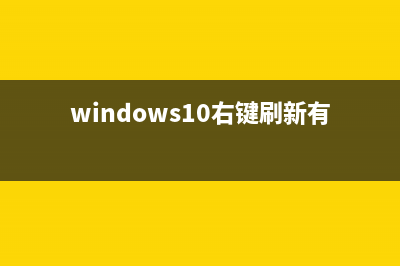位置: IT常识 - 正文
Python人脸识别智能考勤系统 (供源码,附报告)(可答疑,可调试)
编辑:rootadmin目录
一、项目简介
二、功能展示
1.人脸识别功能测试
2.识别并录入人脸及个人信息
3.数据库保存信息
4.考勤打卡
三、环境安装实例
1.下载python对应版本的dlib
2.安装opencv-python
3.安装face_recognition
4.安装pyqt5
5.安装mysqlclient
四、需要源码私信并call邮箱lij867967@gmail.com
一、项目简介
推荐整理分享Python人脸识别智能考勤系统 (供源码,附报告)(可答疑,可调试),希望有所帮助,仅作参考,欢迎阅读内容。
文章相关热门搜索词:,内容如对您有帮助,希望把文章链接给更多的朋友!
本项目使用编程语言Python3.8,anaconda,开发工具pycharm,数据库MySQL5.7。
技术应用:开源计算机视觉库opencv-python,开源人脸识别库face_recognition,使用PyQt5制作人脸识别以及考勤界面,dlib人脸检测技术,以及MySQLdb连接数据库。
功能介绍:
第一步:录入,进入录入界面。调用摄像头检测识别人脸、输入姓名学号,人脸照片保存在faces文件夹中,姓名学号保存在数据库中。
第二步:考勤,进入考勤界面。调用摄像头进行人脸识别,摄像头识别出人脸和人脸对应的名字。
二、功能展示1.人脸识别功能测试这是从网上随便找了一张图片识别静态人脸,成功。
调用摄像头识别动态人脸,成功
上述功能代码如下:
def a1(): #加载图片 img=face_recognition.load_image_file("1.jpeg") #检测脸部位置 pos=face_recognition.face_locations(img) print("位置top,right,bottom,left",pos) for i in range(len(pos)): rect=pos[i] #绘制矩形 cv2.rectangle(img,(rect[3],rect[0]),(rect[1],rect[2]),(0,0,220),2) #显示窗口 cv2.imshow("",img) cv2.waitKey(0)def a2(): vd=cv2.VideoCapture(0) while True: #读取摄像头数据流 ok,frame=vd.read() #矩阵子集 facearea=frame[:,:,::-1] pos=face_recognition.face_locations(facearea) for(top,right,bottom,left) in pos: cv2.rectangle(frame,(left,top),(right,bottom),(0,200,0),2) cv2.imshow("",frame) cv2.waitKey(1) vd.release() cv2.destroyAllWindows()2.识别并录入人脸及个人信息此时人脸已经录入faces文件中,点击确定即可填写个人信息。
填写好信息,点击保存,信息即保存到数据库。
此时刚刚输入的账号和姓名已经保存到faces文件中,如下

(挡住了一点,但是能看到)
功能代码如下:
class LuruApp(UI_FaceRec): def __init__(self): super().__init__() self.running = True self.btn.setEnabled(False) self.face_encode = None self.open() self.face_img = None self.face_img_encode = "" def open(self): frame = np.zeros((500, 600, 3), np.uint8) img = Image.fromarray(cv2.cvtColor(frame, cv2.COLOR_BGR2RGB)) draw = ImageDraw.Draw(img) font = ImageFont.truetype("simkai.ttf", 40, encoding="utf-8") draw.text((200, 200), "请正视摄像头", (200, 30, 40), font=font) frame = cv2.cvtColor(np.asarray(img), cv2.COLOR_BGR2RGB) frame = cv2.resize(frame, (self.img.width() - 10, self.img.height() - 10)) h, w1, d = frame.shape # 从内存创建图像 frame = QImage(frame.data, w1, h, w1 * d, QImage.Format_RGB888) self.img.setPixmap(QPixmap.fromImage(frame)) # 开启子线程 self.thread = Thread(target=self.doLuru) self.thread.start() def doLuru(self): fbl = FaceBoxesLocation() msg = "" self.cap = cv2.VideoCapture(0) # if self.cap.isOpened(): # ok, frame = self.cap.read() while self.running: ok, frame = self.cap.read() frame = cv2.flip(frame, 1) rawFrame = frame.copy() # 脸部区域 face_pos = fbl.face_location(frame).astype(int) if len(face_pos) == 0: msg = "没有人脸" elif len(face_pos) > 1: msg = "请一个一个来!" else: msg = "" face_mark = face_recog.face_landmarks(frame, face_pos) # 脸部特征 new_face_encode = face_recog.face_encodings(frame, face_pos)[0] if self.face_encode is None: self.face_encode = new_face_encode x1, y1, x2, y2 = face_pos[0] self.face_img = frame[y1:y2, x1:x2] print(self.face_img) self.face_img_encode = self.face_encode.tolist() # else: # face_distance = face_recog.face_distance(self.face_encode[np.newaxis], new_face_encode)[0] # if face_distance < 0.5: # x1, y1, x2, y2 = face_pos[0] # self.face_img = frame[y1:y2, x1:x2] # print(self.face_img) # self.face_img_encode = self.face_encode.tolist() img = Image.fromarray(cv2.cvtColor(rawFrame, cv2.COLOR_BGR2RGB)) draw = ImageDraw.Draw(img) for x1, y1, x2, y2 in face_pos: draw.rectangle([(x1, y1), (x2, y2)], outline=(200, 30, 40), width=2) # 绘制五官 if face_mark is not None: for x, y in face_mark[0]: draw.point((x, y), (20, 250, 25)) font = ImageFont.truetype("simkai.ttf", 40, encoding="utf-8") draw.text((200, 200), msg, (200, 30, 40), font=font) frame = cv2.cvtColor(np.asarray(img), cv2.COLOR_BGR2RGB) frame = cv2.resize(frame, (self.img.width() - 10, self.img.height() - 10)) h, w1, d = frame.shape # 从内存创建图像 frame = QImage(frame.data, w1, h, w1 * d, QImage.Format_RGB888) self.img.setPixmap(QPixmap.fromImage(frame)) self.running = False root = tkinter.Tk() root.withdraw() tkinter.messagebox.showinfo('系统提示', '人脸已经录入,请填写个人信息') self.btn.setEnabled(True) self.cap.release()3.数据库保存信息我使用的数据库可视化工具是Navicat12 for MySQL(也可以不用,mysql基本命令知道的话直接管理员cmd也可)
4.考勤打卡运行如下,此时摄像头一直在运行,绿色框框始终识别你的人脸(跟随你移动)
点击“请开始考勤”,开始考勤时间会直接显示在界面上
点击“请结束考勤”,结束考勤时间会存入数据库
功能代码如下:
class AttendanceApp(UI_FaceAttend): def __init__(self): super().__init__() # 摄像头开启开关 self.running = True self.startattend = False # 摄像头看到的人的名字 self.vnames = [] # 存储学号+姓名+打卡时间 self.ats = [] self.open() # 打开摄像头 def open(self): frame = np.zeros((500, 600, 3), np.uint8) # 灰化 img = Image.fromarray(cv2.cvtColor(frame, cv2.COLOR_BGR2RGB)) draw = ImageDraw.Draw(img) font = ImageFont.truetype("simkai.ttf", 40, encoding="utf-8") draw.text((200, 200), "准备考勤...", (200, 30, 40), font=font) frame = cv2.cvtColor(np.asarray(img), cv2.COLOR_BGR2RGB) # 调整图像大小 frame = cv2.resize(frame, (self.video.width(), self.video.height())) h, w, d = frame.shape # 从内存创建图像 frame = QImage(frame.data, w, h, w * d, QImage.Format_RGB888) self.video.setPixmap(QPixmap.fromImage(frame)) # # 开启子线程 self.thread = Thread(target=self.doAttend) self.thread.start() def doAttend(self): # 已录入的头像 luruimgs = [] # 头像对应人员 lurunames = [] path = "..\\faces" # 遍历目录下的所有文件,得到所有文件名字 for root, dirs, files in os.walk(path): for file in files: filename = os.path.join(root, file) if file.endswith("jpg"): kimg = face_recognition.load_image_file(filename) # 把图像转为矩阵 kimg_encoding = face_recognition.face_encodings(kimg) if len(kimg_encoding) > 0: firstencoder = kimg_encoding[0] luruimgs.append(firstencoder) name = file.split(".")[0] xuehao = filename.split("\\")[-2] # 格式:学号,姓名 lurunames.append(xuehao + "," + name) # print("--",lurunames) self.vcap = cv2.VideoCapture(0) while self.running: ok, frame = self.vcap.read() rgbimg = frame[:, :, ::-1] # 检测人脸 v_face_pos = face_recognition.face_locations(rgbimg) # 人脸编码生成矩阵 v_face_encoding = face_recognition.face_encodings(rgbimg, v_face_pos) for face in v_face_encoding: # 比较摄像头人脸和已录入的人脸 matcher = face_recognition.compare_faces(luruimgs, face, 0.6) # 距离 face_dist = face_recognition.face_distance(luruimgs, face) # 取出最短距离 small = np.argmin(face_dist) if matcher[small]: facename = lurunames[small] # 避免重复添加 if facename not in self.vnames: self.vnames.append(facename) self.ats.append(facename + "," + str(datetime.now())) # print(facename) # 合并数组 templist = zip(v_face_pos, self.vnames) # 把摄像头看到的所有人的名字显示在图像区 for (top, right, bottom, left), name in templist: cv2.rectangle(frame, (left, top), (right, bottom), (0, 255, 30), 2) cv2.rectangle(frame, (left, bottom - 30), (right, bottom), (20, 20, 255), 2) img = Image.fromarray(cv2.cvtColor(frame, cv2.COLOR_BGR2RGB)) draw = ImageDraw.Draw(img) font = ImageFont.truetype("simkai.ttf", 30, encoding="utf-8") # 显示人名 draw.text((left + 20, bottom - 30), name.split(",")[1], (20, 20, 255), font=font) frame = cv2.cvtColor(np.asarray(img), cv2.COLOR_BGR2RGB) self.showHead(frame) # 点击开始打卡按钮 if self.startattend: self.fillData() self.vcap.release()三、环境安装实例Anaconda!真的好用!
1.下载python对应版本的dlib你想要的dlib版本这里都有
然后pip install dlib -........whl(install后面为你下载的dlib的文件名)
pip install Cmake
2.安装opencv-pythonpip install opencv-python
3.安装face_recognitionpip install face_recognition
4.安装pyqt5pip install pyqt5
5.安装mysqlclientpip install mysqlclient
四、需要源码私信并call邮箱lij867967@gmail.com至此,结束!
小猿写的第一篇博客,写的不好还请担待
下一篇:【JavaScript速成之路】一文带你掌握DOM基础(javascript最好的教程)