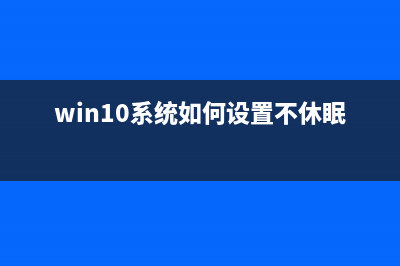位置: 编程技术 - 正文
Building Unity3D Plugins for Android
编辑:rootadmin推荐整理分享Building Unity3D Plugins for Android,希望有所帮助,仅作参考,欢迎阅读内容。
文章相关热门搜索词:,内容如对您有帮助,希望把文章链接给更多的朋友!
This page describes Native Code Plugins for Android.
Building a Plugin for AndroidTo build a plugin for Android, you should first obtain the Android NDK and familiarize yourself with the steps involved in building a shared library.
If you are using C&#;&#; (.cpp) to implement the plugin you must ensure the functions are declared with C linkage to avoid name mangling issues.
Using Your Plugin from C#Once built, the shared library should be copied to the Assets->Plugins->Android folder. Unity will then find it by name when you define a function like the following in the C# script:-
Please note that PluginName should not include the prefix (‘lib’) nor the extension (‘.so’) of the filename. You should wrap all native code methods with an additional C# code layer. This code should check Application.platform and call native methods only when the app is running on the actual device; dummy values can be returned from the C# code when running in the Editor. You can also use platform defines to control platform dependent code compilation.
Android Library ProjectsYou can drop pre-compiled Android library projects into the Assets->Plugins->Android folder. Pre-compiled means all .javafiles must have been compiled into jar files located in either the bin/ or the libs/ folder of the project. AndroidManifest.xml from these folders will get automatically merged with the main manifest file when the project is built.
See Android Library Projects for more details.
DeploymentFor cross platform deployment, your project should include plugins for each supported platform (ie, libPlugin.so for Android, Plugin.bundle for Mac and Plugin.dll for Windows). Unity automatically picks the right plugin for the target platform and includes it with the player.
For specific Android platform (armv7, x), the libraries (lib*.so) should be placed in the following:
Assets/Plugins/Android/libs/x/
Assets/Plugins/Android/libs/armeabi-v7a/
Using Java PluginsThe Android plugin mechanism also allows Java to be used to enable interaction with the Android OS.
Building a Java Plugin for AndroidThere are several ways to create a Java plugin but the result in each case is that you end up with a .jar file containing the .class files for your plugin. One approach is to download the JDK, then compile your .java files from the command line with javac. This will create .class files which you can then package into a .jar with the jar command line tool. Another option is to use the EclipseIDE together with the ADT.
Note: Unity expects Java plugins to be built using JDK v1.6. If you are using v1.7, you should include “-source 1.6 -target 1.6” in the command line options to the compiler.
Using Your Java Plugin from Native CodeOnce you have built your Java plugin (.jar) you should copy it to the Assets->Plugins->Android folder in the Unity project. Unity will package your .class files together with the rest of the Java code and then access the code using the Java Native Interface (JNI). JNI is used both when calling native code from Java and when interacting with Java (or the JavaVM) from native code.
To find your Java code from the native side you need access to the Java VM. Fortunately, that access can be obtained easily by adding a function like this to your C/C&#;&#; code:
This is all that is needed to start using Java from C/C&#;&#;. It is beyond the scope of this document to explain JNI completely. However, using it usually involves finding the class definition, resolving the constructor (<init>) method and creating a new object instance, as shown in this example:-
Using Your Java Plugin with helper classesAndroidJNIHelper and AndroidJNI can be used to ease some of the pain with raw JNI.
AndroidJavaObject and AndroidJavaClass automate a lot of tasks and also use cacheing to make calls to Java faster. The combination of AndroidJavaObject and AndroidJavaClass builds on top of AndroidJNI and AndroidJNIHelper, but also has a lot of logic in its own right (to handle the automation). These classes also come in a ‘static’ version to access static members of Java classes.
You can choose whichever approach you prefer, be it raw JNI through AndroidJNI class methods, or AndroidJNIHelper together with AndroidJNI and eventually AndroidJavaObject/AndroidJavaClass for maximum automation and convenience.
UnityEngine.AndroidJNI is a wrapper for the JNI calls available in C (as described above). All methods in this class are static and have a 1:1 mapping to the Java Native Interface. UnityEngine.AndroidJNIHelper provides helper functionality used by the next level, but is exposed as public methods because they may be useful for some special cases.
Instances of UnityEngine.AndroidJavaObject and UnityEngine.AndroidJavaClass have a one-to-one mapping to an instance of java.lang.Object and java.lang.Class (or subclasses thereof) on the Java side, respectively. They essentially provide 3 types of interaction with the Java side:-
Call a methodGet the value of a fieldSet the value of a fieldThe Call is separated into two categories: Call to a ‘void’ method, and Call to a method with non-void return type. A generic type is used to represent the return type of those methods which return a non-void type. The Get and Set always take a generic type representing the field type.
Example 1Here, we’re creating an instance of java.lang.String, initialized with a string of our choice and retrieving the hash value for that string.
The AndroidJavaObject constructor takes at least one parameter, the name of class for which we want to construct an instance. Any parameters after the class name are for the constructor call on the object, in this case the string “some_string”. The subsequent Call to hashCode() returns an ‘int’ which is why we use that as the generic type parameter to the Call method.

Note: You cannot instantiate a nested Java class using dotted notation. Inner classes must use the $ separator, and it should work in both dotted and slashed format. So [android.view.ViewGroup$LayoutParams orandroid/view/ViewGroup$LayoutParams can be used, where a LayoutParams class is nested in a ViewGroup] class.
Example 2One of the plugin samples above shows how to get the cache directory for the current application. This is how you would do the same thing from C# without any plugins:-
In this case, we start with AndroidJavaClass instead of AndroidJavaObject because we want to access a static member ofcom.unity3d.player.UnityPlayer rather than create a new object (an instance is created automatically by the Android UnityPlayer). Then we access the static field “currentActivity” but this time we use AndroidJavaObject as the generic parameter. This is because the actual field type (android.app.Activity) is a subclass of java.lang.Object, and any non-primitive typemust be accessed as AndroidJavaObject. The exceptions to this rule are strings, which can be accessed directly even though they don’t represent a primitive type in Java.
After that it is just a matter of traversing the Activity through getCacheDir() to get the File object representing the cache directory, and then calling getCanonicalPath() to get a string representation.
Of course, nowadays you don’t need to do that to get the cache directory since Unity provides access to the application’s cache and file directory with Application.temporaryCachePath and Application.persistentDataPath.
Example 3Finally, here is a trick for passing data from Java to script code using UnitySendMessage.
The Java class com.unity3d.player.UnityPlayer now has a static method UnitySendMessage, equivalent to the iOSUnitySendMessage function on the native side. It can be used in Java to pass data to script code.
Here though, we call it directly from script code, which essentially relays the message on the Java side. This then calls back to the native/Unity code to deliver the message to the object named “Main Camera”. This object has a script attached which contains a method called “JavaMessage”.
Best practice when using Java plugins with UnityAs this section is mainly aimed at people who don’t have comprehensive JNI, Java and Android experience, we assume that theAndroidJavaObject/AndroidJavaClass approach has been used for interacting with Java code from Unity.
The first thing to note is that any operation you perform on an AndroidJavaObject or AndroidJavaClass is computationally expensive (as is the raw JNI approach). It is highly advisable to keep the number of transitions between managed and native/Java code to a minimum, for the sake of performance and also code clarity.
You could have a Java method to do all the actual work and then use AndroidJavaObject / AndroidJavaClass to communicate with that method and get the result. However, it is worth bearing in mind that the JNI helper classes try to cache as much data as possible to improve performance.
The Mono garbage collector should release all created instances of AndroidJavaObject and AndroidJavaClass after use, but it is advisable to keep them in a using(){} statement to ensure they are deleted as soon as possible. Without this, you cannot be sure when they will be destroyed. If you set AndroidJNIHelper.debug to true, you will see a record of the garbage collector’s activity in the debug output.
You can also call the .Dispose() method directly to ensure there are no Java objects lingering. The actual C# object might live a bit longer, but will be garbage collected by mono eventually.
Extending the UnityPlayerActivity Java CodeWith Unity Android it is possible to extend the standard UnityPlayerActivity class (the primary Java class for the Unity Player on Android, similar to AppController.mm on Unity iOS).
An application can override any and all of the basic interaction between Android OS and Unity Android. You can enable this by creating a new Activity which derives from UnityPlayerActivity (UnityPlayerActivity.java can be found at/Applications/Unity/Unity.app/Contents/PlaybackEngines/AndroidPlayer/src/com/unity3d/player on Mac and usually at C:Program FilesUnityEditorDataPlaybackEnginesAndroidPlayersrccomunity3dplayer on Windows).
To do this, first locate the classes.jar shipped with Unity Android. It is found in the installation folder (usually C:Program FilesUnityEditorData (on Windows) or /Applications/Unity (on Mac)) in a sub-folder calledPlaybackEngines/AndroidPlayer/bin. Then add classes.jar to the classpath used to compile the new Activity. The resulting .class file(s) should be compressed into a .jar file and placed in the Assets->Plugins->Android folder. Since the manifest dictates which activity to launch it is also necessary to create a new AndroidManifest.xml. The AndroidManifest.xml file should also be placed in the Assets->Plugins->Android folder (placing a custom manifest completely overrides the default Unity Android manifest).
The new activity could look like the following example, OverrideExample.java:
And this is what the corresponding AndroidManifest.xml would look like:
UnityPlayerNativeActivityIt is also possible to create your own subclass of UnityPlayerNativeActivity. This will have much the same effect as subclassing UnityPlayerActivity but with improved input latency. Be aware, though, that NativeActivity was introduced in Gingerbread and does not work with older devices. Since touch/motion events are processed in native code, Java views would normally not see those events. There is, however, a forwarding mechanism in Unity which allows events to be propagated to the DalvikVM. To access this mechanism, you need to modify the manifest file as follows:-
Note the “.OverrideExampleNative” attribute in the activity element and the two additional meta-data elements. The first meta-data is an instruction to use the Unity library libunity.so. The second enables events to be passed on to your custom subclass of UnityPlayerNativeActivity.
ExamplesNative Plugin SampleA simple example of the use of a native code plugin can be found here
This sample demonstrates how C code can be invoked from a Unity Android application. The package includes a scene which displays the sum of two values as calculated by the native plugin. Please note that you will need the Android NDK to compile the plugin.
Java Plugin SampleAn example of the use of Java code can be found here
This sample demonstrates how Java code can be used to interact with the Android OS and how C&#;&#; creates a bridge between C# and Java. The scene in the package displays a button which when clicked fetches the application cache directory, as defined by the Android OS. Please note that you will need both the JDK and the Android NDK to compile the plugins.
Here is a similar example but based on a prebuilt JNI library to wrap the native code into C#.
From:
【猫猫的Unity Shader之旅】之双面材质和多Pass渲染 默认情况下,我们编写的Shader都只对模型的正面进行渲染,因为大多数模型都是封闭的,我们看不到反面。在实际的开发过程中,也经常会遇到需要正
【边玩边学Unity3d】实现可编辑网格 转载:
Unity3D开发之Unity5版本自写Shader没有雾的效果问题 原本项目是Unity4.6版本的,升级到Unity5之后发现原本的雾不再看见了,然后查了一下相关资料,发现官方是改变了雾的渲染。这里有相关的官方方式:htt
标签: Building Unity3D Plugins for Android
本文链接地址:https://www.jiuchutong.com/biancheng/372800.html 转载请保留说明!