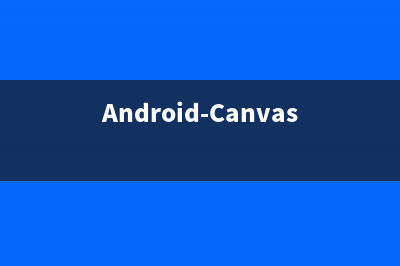There are many ways to control brightness. According to this discussion[1] and this wiki page [2], the control method could be divided into these categories: brightness is controlled by vendor specified hotkey. And there is no interface for OS to adjust brightness. brightness is controlled by OS: brightness could be controlled by ACPI brightness could be controlled by graphic driver. All methods expose themselves to the user by /sys/class/brightness. And xrandr/xbacklight could use this folder and choose one method to control brightness. But it is still not very clear which one xbacklight prefers by default. See FS# for xbacklight, if you get "No outputs have backlight property." There is a temporary fix if xrandr/xbacklight does not choose the right directory in /sys/class/brightness: You can specify the one you want in xorg.conf by setting the "Backlight" option of the Device section to the name of that directory brightness is controlled by HW register throught setpci ACPIIt is often possible to adjust the backlight by ACPI. This controls the actual LEDs or cathodes of the screen. When this ACPI option is available, the illumination is controllable using a GUI slider in the Display/Screen system settings or by simple commands on the CLI. Different cards might manage this differently. Check /sys/class/backlight to find out: # ls /sys/class/backlight/intel_backlight So this particular backlight is managed by an Intel card. It is called acpi_video0 on an ATI card. In the following example, acpi_video0 is used. The directory contains the following files and folders: actual_brightness brightness max_brightness subsystem/ uevent bl_power device/ power/ type The maximum brightness (often ) can be found by running cat: # cat /sys/class/backlight/acpi_video0/max_brightness Brightness can then be set (as root) with echo. Obviously you cannot go any higher than your screen's maximum brightness. The values for maximum brightness and brightness in general vary wildly among cards. # echo 5 > /sys/class/backlight/acpi_video0/brightness Sometimes ACPI does not work well due to different motherboard implementations and ACPI quirks. This include some models with dual graphics (e.g. Nvidia-optimus/Radeon with intel (i)) and some examples with this problem in notebooks such as Dell Studio, Dell XPS // and some Lenovo series, Kamal Mostafa kernel developer make patches for solved this issue included after 3.1 kernel version. You can try adding the following kernel parameters in your bootloader(grub, syslinux...) to adjust ACPI model: acpi_osi=Linux acpi_backlight=vendor or acpi_osi=Linux acpi_backlight=legacy acpi_backlight=vendor will prefer vendor specific driver (e.g. thinkpad_acpi, sony_acpi, etc.) instead of the ACPI video.ko driver. 看了这个之后,很显然,问题就在于acpi_backlight=vendor will prefer vendor specific driver (e.g. thinkpad_acpi, sony_acpi, etc.) instead of the ACPI video.ko driver. 所以我们只要sudo nano /etc/default/grub, GRUB_CMDLINE_LINUX="“改为GRUB_CMDLINE_LINUX="acpi_osi=Linux acpi_backlight=vendor"重启即可,注意大小写Linux的L为大写。 然后sudo update-grub && sudo reboot 本文来源:博客园 作者:浮沉雄鹰
推荐整理分享ubuntu亮度无法自动调节终极解决方法(ubuntu20.04亮度调节),希望有所帮助,仅作参考,欢迎阅读内容。

文章相关热门搜索词:ubuntu20.04亮度调节,ubuntu20无法调节屏幕亮度,ubuntu20无法调节屏幕亮度,ubuntu18.04亮度无法调节,ubuntu亮度无法调节,ubuntu20.04无法调节亮度,ubuntu亮度无法调节,ubuntu18.04亮度无法调节,内容如对您有帮助,希望把文章链接给更多的朋友!
Ubuntu Server Rsync服务端与Windows cwRsync客户端实现数据同步配置教程 说明:1、Rsync服务端系统:UbuntuServer.IP地址:...数据存放目录:/home/mysql_data2、cwRsync客户端系统:WindowsServerIP地址:...同步的目
Ubuntu.下无法使用中文输入法的解决方法 这段时间使用公司服务器时候发现Linux上竟然没有中文输入法,经过一番折腾后,终于把这个问题解决,将过程记录如下:1.首先安装ibus框架,打开终端
Ubuntu .下解决Tomcat自启动问题(每次启动都要在终端输入) 当我们安装好Tomcat使用后发现,每次启动都需要在终端中手动键入sudo/var/tomcat/bin/startup.sh,那么我们怎么解决这个问题呢以下是我的解决方案:1.首先打