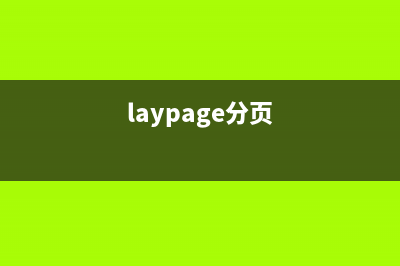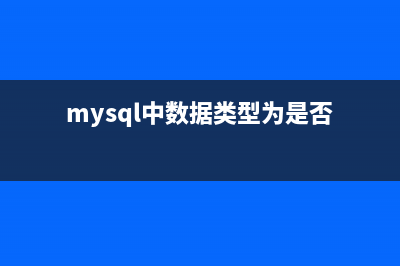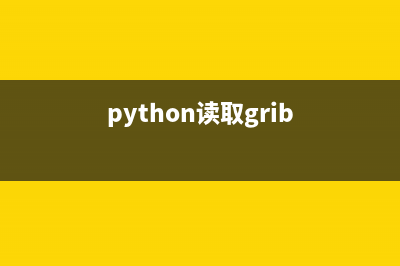方案一: 一般来说,需要笔记本当前使用的分辨率和投影仪的分辨率相同,才能在投影仪上显示笔记本的X。那么,可以先运行这个命令: $xrandr 比如在我的电脑上,结果如下: [-- ::]zhangsen@zhangsen-desktop:/opt/src/emacs $xrandr SZ: Pixels Physical Refresh *0 x ( mm x mm ) * 1 x ( mm x mm ) 2 x ( mm x mm ) 3 x ( mm x mm ) 4 x ( mm x mm ) 5 x ( mm x mm ) 6 x ( mm x mm ) 7 x ( mm x mm ) 8 x ( mm x mm ) 9 x ( mm x mm ) x ( mm x mm ) x ( mm x mm ) x ( mm x mm ) x ( mm x mm ) x ( mm x mm ) x ( mm x mm ) x ( mm x mm ) x ( mm x mm ) x ( mm x mm ) x ( mm x mm ) x ( mm x mm ) x ( mm x mm ) x ( mm x mm ) Current rotation - normal Current reflection - none Rotations possible - normal Reflections possible - none 第0条加了*号,说明这是笔记本电脑当前使用的分辨率。如果投影仪的分辨率是x,那么就需要改变笔记本电脑的分辨率。因为在上面的结果中,x对应第1条,所以运行这个命令来改变分辨率: $xrandr -s 1 这样就切换了分辨率。等待投影仪的搜索吧。 首先接上VGA,执行命令(VGA代表显示器,LVDS代表笔记本液晶屏): $ xrandr --output VGA --auto 当前桌面会复制到VGA上面,此时执行xrandr会看到有了VGA-0 断开VGA-0: $ xrandr --output VGA-0 --auto 按照当前的配置扩展桌面: $xrandr --output VGA-0 --auto --left-of LVDS 这是需修改xorg.conf,先用不带参数执行xrandr能够列出当前的显示设备和每个设备支持的模式。Screen代表了总显示区域,VGA代表显示器,LVDS代表笔记本液晶屏。 Screen 0: minimum x , current x , maximum x VGA connected (normal left inverted right x axis y axis) x .0 + .8 .9 x .1 .1 .0 x .2 .0 .3 x .0 .8 .4 .0 x .1 LVDS connected x+0+0 (normal left inverted right x axis y axis) mm x mm x .0*+ .0 .0 x .3 x .0 .9 修改: gksudo gedit /etc/X/xorg.conf 修改后如下: Section "Screen" Identifier "Default Screen" Monitor "Configured Monitor" Device "Configured Video Device" SubSection "Display" Virtual #左右扩展双屏,=+,=max(,) EndSubSection EndSection 注意:Ubuntu 8.中的xorg.conf已经非常精简,Subsection "Display" 可能要自己添加,别忘记 EndSubSection xrandr 命令行可以很方便地切换双屏,常用方式如下,其他的可以自己探索: xrandr --output VGA --same-as LVDS --auto 打开外接显示器(最高分辨率),与笔记本液晶屏幕显示同样内容(克隆) xrandr --output VGA --same-as LVDS --mode x 打开外接显示器(分辨率为x),与笔记本液晶屏幕显示同样内容(克隆) xrandr --output VGA --right-of LVDS --auto 打开外接显示器(最高分辨率),设置为右侧扩展屏幕 xrandr --output VGA --off 关闭外接显示器 xrandr --output VGA --auto --output LVDS --off 打开外接显示器,同时关闭笔记本液晶屏幕(只用外接显示器工作) xrandr --output VGA --off --output LVDS --auto 关闭外接显示器,同时打开笔记本液晶屏幕 (只用笔记本液晶屏) 方案二: 打开xorg.conf gksudo gedit /etc/X/xorg.conf 修改Section “Device”如下: Section "Device" Identifier "Configured Video Device" Option "TwinView" "True" #打开双显支持 Option "TwinViewOrientation" "Clone" #复制模式,Relative为扩展模式 Option "UseEdidFreqs" "True" #打开刷新频率设置 Option "Metamodes" "x_, x; x_,x" #刷新频率模式,指明这两个设备的分辨率,逗号前的第一个是本机显示设备,逗号后的第二个是外部设备,分号分隔开多套模式,可以设两套方案或更多。 EndSection 保存。连接好投影仪,重新启动Xwindows(Ctrl+Alt+Backspace)就OK了。
推荐整理分享linux连接投影机方法介绍(linux投屏快捷键),希望有所帮助,仅作参考,欢迎阅读内容。

文章相关热门搜索词:linux连接投影仪,linux系统连接投影仪,linux投屏快捷键,linux投影命令,linux连接投影仪,ubuntu 投影仪,linux连接投影仪,linux投影命令,内容如对您有帮助,希望把文章链接给更多的朋友!
Ubuntu.查看CPU温度方法介绍 采用系统是ubuntu.,也适用于旧版的ubuntu。安装lm-sensorswww.gimoo.net$sudoapt-getinstalllm-sensorssensors-applet正在读取软件包列表完成正在分析软件包的依赖关系
用SHELL实现子目录文件列表操作指南 需求:/home/file1/free这个目录底下,有部分子目录有list.php,list.php为所在目录的一个文件列表,但要过滤掉list.php这个文件SHELL:cd/home/file1/freefind.-namelist.php
make:arm-linux- conmand not found错误处理探讨 make:arm-linux-conmandnotfound错误处理的总结在超级用户权限下建立交叉编译环境成功,但编译是显示make:arm-linux-conmandnotfound最终发现原因是:修改makefile文件