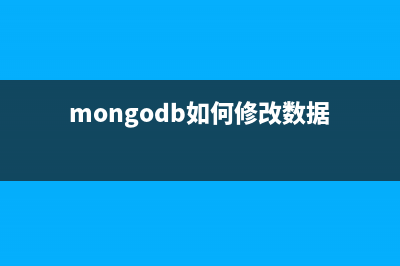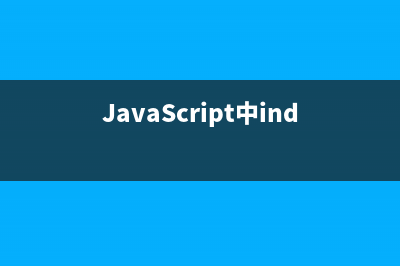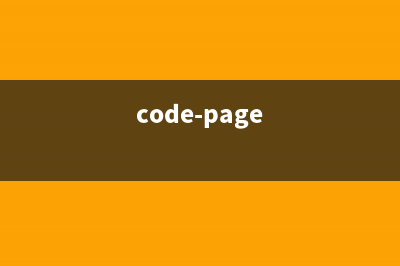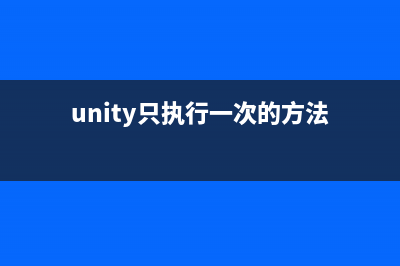位置: 编程技术 - 正文
Unity3D游戏开发之如何用U3D截图的技能培训(Unity3D游戏开发毕业论文)
编辑:rootadmin推荐整理分享Unity3D游戏开发之如何用U3D截图的技能培训(Unity3D游戏开发毕业论文),希望有所帮助,仅作参考,欢迎阅读内容。
文章相关热门搜索词:Unity3D游戏开发(第2版),Unity3D游戏开发基础,Unity3D游戏开发毕业论文,Unity3D游戏开发(第2版)pdf,Unity3D游戏开发(第2版),Unity3D游戏开发(第2版),Unity3D游戏开发毕业论文,Unity3D游戏开发标准教程,内容如对您有帮助,希望把文章链接给更多的朋友!
喜欢我的博客请记住我的名字:秦元培,我的博客地址是 本文出处: 欢迎来到unity学习、unity培训、unity企业培训教育专区,这里有很多U3D资源、U3D培训视频、U3D教程、U3D常见问题、U3D项目源码,我们致力于打造业内unity3d培训、学习第一品牌
今天我们来做点简单的东西,做个什么呢?答案就是截屏。如图,下面是收集的部分截图:
好了,欣赏完美丽的风景,下面我们就来一起学习在Unity3D实现截屏,先给出实现截屏的三种实现方式:
[csharp] view plaincopyprint?/// <summary> /// 使用Application类下的CaptureScreenshot()方法实现截图 /// 优点:简单,可以快速地截取某一帧的画面、全屏截图 /// 缺点:不能针对摄像机截图,无法进行局部截图 /// </summary> /// <param name="mFileName">M file name.</param> private void CaptureByUnity(string mFileName) { Application.CaptureScreenshot(mFileName,0); } /// <summary> /// 根据一个Rect类型来截取指定范围的屏幕 /// 左下角为(0,0) /// </summary> /// <param name="mRect">M rect.</param> /// <param name="mFileName">M file name.</param> private IEnumerator CaptureByRect(Rect mRect,string mFileName) { //等待渲染线程结束 yield return new WaitForEndOfFrame(); //初始化Texture2D Texture2D mTexture=new Texture2D((int)mRect.width,(int)mRect.height,TextureFormat.RGB,false); //读取屏幕像素信息并存储为纹理数据 mTexture.ReadPixels(mRect,0,0); //应用 mTexture.Apply(); //将图片信息编码为字节信息 byte[] bytes = mTexture.EncodeToPNG(); //保存 System.IO.File.WriteAllBytes(mFileName, bytes); //如果需要可以返回截图 //return mTexture; } private IEnumerator CaptureByCamera(Camera mCamera,Rect mRect,string mFileName) { //等待渲染线程结束 yield return new WaitForEndOfFrame(); //初始化RenderTexture RenderTexture mRender=new RenderTexture((int)mRect.width,(int)mRect.height,0); //设置相机的渲染目标 mCamera.targetTexture=mRender; //开始渲染 mCamera.Render(); //激活渲染贴图读取信息 RenderTexture.active=mRender; Texture2D mTexture=new Texture2D((int)mRect.width,(int)mRect.height,TextureFormat.RGB,false); //读取屏幕像素信息并存储为纹理数据 mTexture.ReadPixels(mRect,0,0); //应用 mTexture.Apply(); //释放相机,销毁渲染贴图 mCamera.targetTexture = null; RenderTexture.active = null; GameObject.Destroy(mRender); //将图片信息编码为字节信息 byte[] bytes = mTexture.EncodeToPNG(); //保存 System.IO.File.WriteAllBytes(mFileName,bytes); //如果需要可以返回截图 //return mTexture; } } 接下来,我们来调用这三个方法实现一个简单的截图的例子:[csharp] view plaincopyprint?//定义图片保存路径 private string mPath1; private string mPath2; private string mPath3; //相机 public Transform CameraTrans; void Start() { //初始化路径 mPath1=Application.dataPath&#;"\ScreenShot\ScreenShot1.png"; mPath2=Application.dataPath&#;"\ScreenShot\ScreenShot2.png"; mPath3=Application.dataPath&#;"\ScreenShot\ScreenShot3.png"; } //主方法,使用UGUI实现 void OnGUI() { if(GUILayout.Button("截图方式1",GUILayout.Height())){ CaptureByUnity(mPath1); } if(GUILayout.Button("截图方式2",GUILayout.Height())){ StartCoroutine(CaptureByRect(new Rect(0,0,,),mPath2)); } if(GUILayout.Button("截图方式3",GUILayout.Height())){ //启用顶视图相机 CameraTrans.camera.enabled=true; //禁用主相机 Camera.main.enabled=false; StartCoroutine(CaptureByCamera(CameraTrans.camera,new Rect(0,0,,),mPath3)); } } 在第三中截图方式中,在场景里放了一个名为TopCamera的摄像机,它垂直向下投影到游戏场景里,这样可以使玩家看到场景的顶视图。这里我们用这个相机来测试第三个方法,此时需要先激活该相机。场景设置如图:我们下面来看三种方法截图的效果:

从截图的效果来看,第一种方法的效果是最好的,不过定制化是个问题。第二种方法效果一般吧,感觉这里TextureFormat没有选好吧。第三种效果基本达到了想要的要求,不过摄像机的投影范围&#;乎没有设计好。这里我们发现第二张截图会把编辑器的窗口渲染到里面,认为是程序运行的时候,即使将Game窗口放到最大,仍然会受到窗口的影响,后来就把程序编译成可执行文件,不过程序运行完之后,却没有找到对应的截图。后来查找了官方的API才知道原因是这样的:
DescriptionContains the path to the game data folder (Read Only).
The value depends on which platform you are running on:
Unity Editor: <path to project folder>/AssetsMac player: <path to player app bundle>/ContentsiPhone player: <path to player app bundle>/<AppName.app>/DataWin player: <path to executablename_Data folder>Web player: The absolute url to the player data file folder (without the actual data file name)Flash: The absolute url to the player data file folder (without the actual data file name)Note that the string returned on a PC will use a forward slash as a folder separator 更多精彩请点击 显然,我们从这里可以知道Application.datapath在不同的平台上对应的位置。对于可执行(.exe,Windows平台)的文件,它对应在和应用程序对应的一个文件夹里,例如可执行文件的名字叫做UnityGame,那么对应的位置就是UnityGame_Data这个文件啦。所以问题应该是出在没有在这里建一个ScreenShot的文件夹,希望大家以后做相关项目的时候注意一下吧。好了,这就是今天的内容了,希望大家喜欢啊。更多精彩请点击
Unity3D导出exe窗口参数调整培训 欢迎来到unity学习、unity培训、unity企业培训教育专区,这里有很多U3D资源、U3D培训视频、U3D教程、U3D常见问题、U3D项目源码,我们致力于打造业内unity3d
NGUI动态创建UILabel 欢迎来到unity学习、unity培训、unity企业培训教育专区,这里有很多U3D资源、U3D培训视频、U3D教程、U3D常见问题、U3D项目源码,我们致力于打造业内unity3d
unity3d游戏开发之整合vs来加快unity c#开发 欢迎来到unity学习、unity培训、unity企业培训教育专区,这里有很多U3D资源、U3D培训视频、U3D教程、U3D常见问题、U3D项目源码,我们致力于打造业内unity3d
标签: Unity3D游戏开发毕业论文
本文链接地址:https://www.jiuchutong.com/biancheng/372919.html 转载请保留说明!